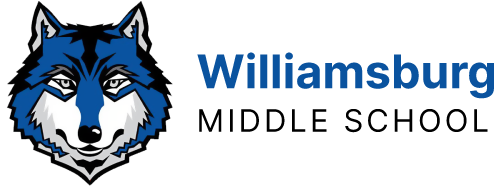How To Install Printers – PC Teacher Workstations
- Click on Magnifying Glass on the bottom taskbar.
- Search and click on “APS Printer Installer”
- On the left column, Click on your School or Site
- On the middle column, Click all the printers you would like installed
- You can install more than one printer
- To deselect a printer, just click it again
- Click Install
- When completed the “APS Printer Installer” window will disappear. Do not close it.
- Verify the printer was installed in your “Devices and Printers”
How To Install Printers – Mac Teacher Workstations
You must be an admin user in order to install a printer. How to be an admin user:
- Go to the Apple logo in top left corner and select System Preferences – Users & Groups.
- If your account says Standard, Go the App Catalog and install “Admin Rights – are yourself an admin”.
- You will need to restart your computer afterwards.
Now to install a networked printer:
- To install a printer at school, click on the icon for the S drive on the Dock and select Add Printers.
- You will be asked to sign in to APS.
- A Finder window will open with a list of APS Schools. Find your school name and open the folder. Then WAIT!!
- Double click the name of the printer you want to install.
- Accepting the install
- Click Open if you see this message
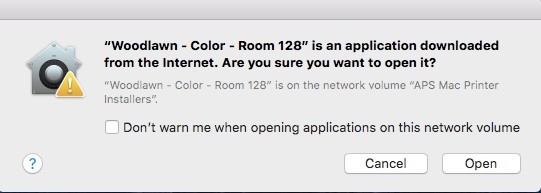
- Go to System Preferences -> Security and Privacy -> General Tab.
- Locate the Open Anyway button in the lower right-hand corner and click it. On the pop-up box, click Open.
*** Note: Go to System Preferences under the apple logo and select Print & Scan to see the printers already installed. You should see the name of the printer you just installed in the list.
On a PC Student Station:
- Map your network drives
- Double Click “Map My Network Drives” on your desktop
- Enter your username & password.
- Click “OK”
- Click on Magnifying Glass
- Search and click on “APS Printer Installer”
- On the left column, Click on your School or Site
- On the middle column, Click all the printers you would like installed
- You can install more than one printer
- To deselect a printer, just click it again
- Click Install
- When completed the “APS Printer Installer” window will disappear. Do not close it.
- Verify the printer was installed in your “Devices and Printers”
If Both Methods Fail, the Work Around:
1. If you’re on a Student Workstation, Do Step 1 for Student stations above (Map your network Drives)
2. Open Windows Explorer (Or Computer)
3. Double Click on the Z: Drive (Common Drive)
4. Double Click on the “Public” Folder
5. Double Click on the “Printer Install” Folder
6. Double Click the “APS Printer Installer” File
7. You may get a warning message, Click Open to continue
8. Follow the rest of the directions as stated in the other directions above
 Contact
Contact  Calendars
Calendars Careers
Careers Engage
Engage  District
District