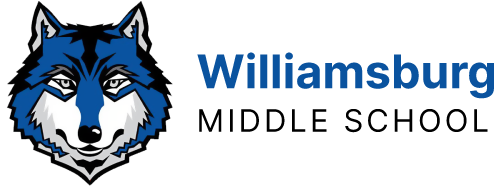Keeping Your Computer Updated | Student Technical Support
Keeping Your iPad Updated & Well Maintained
- To help prepare students for a successful school year, students and families are asked to ensure students have the tools and connectivity that will be needed. If you currently have an APS issued iPad at home, please help our Educational Technology team prepare devices to receive county updates by doing the following once per week:
- Plug the iPad into an outlet.
- Turn the iPad on (or restart it) and let it boot up.
- Login to ensure it connects to the internet at that location.
- Launch Google Chrome and visit the WMS website to ensure the internet is connected on the computer.
- Leave the iPad on and connected to the internet for at least 30 minutes.
- After 30 minutes, the iPad may be shut down.
As the school year proceeds, student issued iPads will receive updates that will include regular security and usability updates that will benefit daily instructional use.
- To avoid damage or harm to your APS Issued iPad please also:
- Keep the cord out of open traffic areas.
- Avoid liquids and food near/while using your iPad.
- Always place your iPad fully supported on a hard flat surface.
- Fabric or cushioned surfaces may result in overheating/possible fires
- If your iPad is fully supported there is less of a chance that it could be knocked into.
Student Technical Support
All student technical support requests should be submitted to the APS Help Desk via your TA Teacher.
Please see your TA Teacher for support in submitting an APS Technical Support Ticket for your technical issues.
This includes all hardware, software, and networking issues, and for all student issued devices and account issues including user names and passwords, Canvas, Microsoft, Google Apps for Education, and StudentVue.
 Contact
Contact  Calendars
Calendars Careers
Careers Engage
Engage  District
District