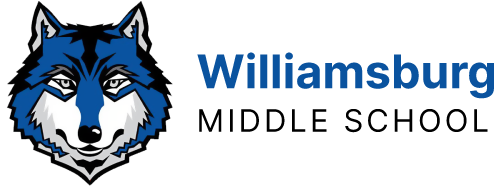The following information is for APS Staff Only.Staff needing help with their passwords please see Student Accounts & Passwords.If you are prompted to change your password by your email application, do not attempt to change it through that email application. Instead, follow the procedure below specific to your computer.
For APS OneLogin/Email password …”My password has expired”
- Pick up the phone and dial x2847 (or submit a 2847 ticket). Ask them to reset your password. It will be reset to the default “peanutbutter”.
- Go to a computer/device that can connect to the internet and open up an internet browser.
- Open up an internet browser and go to the website, https://myaccess.apsva.us
- Click on your name in the top right.
- Click “Change Password”
- Enter “Your Current Password” and then your “New Password” Twice”
- Click Save
- Save it somewhere you will remember.
- Wait 5 minutes. Then, go back to your own computer and enter your new password to log into your account via MyAccess (https://myaccess.apsva.us) as well as via APS Wifi, Outlook, Microsoft Teams, Synergy and Google Drive.
For APS MyAccess/Email password …”My password is expiring soon.”
- Open up an internet browser and go to the website, https://myaccess.apsva.us
- Click on “Profiles” in the left under “Applications” and the APS Logo.
- Click “Change Password”
- Enter “Your Current Password” and then your “New Password” Twice”
- Click Save
- Save it somewhere you will remember.
- Wait 5 minutes. Then, go back to your own computer and enter your new password to log into your account via MyAccess (https://myaccess.apsva.us) as well as via APS Wifi, Outlook, Microsoft Teams, Synergy and Google Drive.
For MacBook Airs connection to the APS wifi
- Go to System Preferences
- Either from the Apple (in top left) > System Preferences OR using the gear icon at the bottom of the screen
- Click on Network
- IF it’s there: In bottom right click on golden lock icon> Input your admin credentials for the computer
- This would be your computer username and password (not necessarily your APS password).
- Click on Advanced
- This is in the bottom right of the System Preferences> Network window
- In the “Preferred Networks” search for APS and then click the minus – symbol below the list.
- Click OK
- Back in the Network window under “Network Name” search for and select APS
- Enter your APS username and password
- This is your first.lastname and your MyAccess password that you updated most recently.
- Click Join
- Back in the Network window click Apply
For MacBook Airs local password
- First time set up:
- Go to “System Preferences”
- Click on “Accounts”
- Select your Username
- Click “Change Password.”
- Change the password.
Windows Computers – How do I reset my Access@APS password?
Your Access@APS single sign-on password controls access to Windows 7, email (Outlook), Synergy, access to the APS wireless network, your APS network drives, and more.Staff members should contact the Help Desk, by calling extension 2847, sending an email to [email protected], or logging on to 2847.apsva.us.
What is my user name?
Your staff user name is your first name, a period, and your last name. For example, john.smith or jane.doe. In some cases, a digit (like 2) is added to the end of your last name, when there are multiple users with the same name.
What is my default password?
Your default Access@APS password (Windows 7, email, Synergy, etc) is APSmmddyyyyssss, where mmddyyyy is your eight-digit date of birth (with all leading zeroes), and where ssss is the last four digits of your Social Security Number.
- For example: APS010220201234 would be your password if your birthday was January 2nd 2020 and your SID # ended in 1234.
Williamsburg Middle School does not administer or control Active Directory (accounts), Outlook (Email), Access@APS, Synergy, TeacherVue, AdminVue, Google APS, or Canvas.
 Contact
Contact  Calendars
Calendars Careers
Careers Engage
Engage  District
District